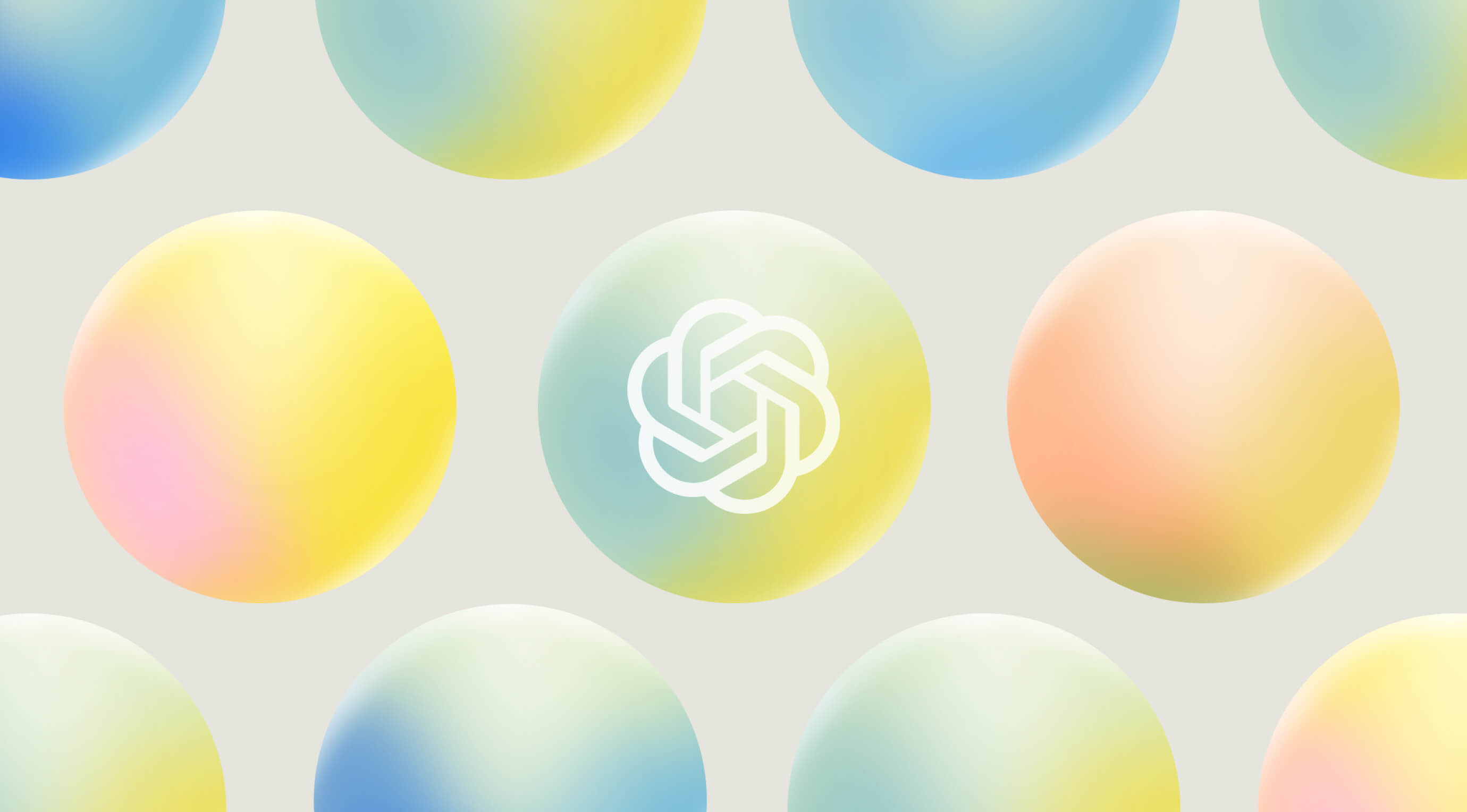How to Build Your First OpenAI Agent: A Beginner's Guide (2025)
The OpenAI agent development landscape has changed dramatically. What used to take months can now be done in a few hours. Agent Builder has eliminated the need for custom code, manual tweaks, and complex orchestration.
Agent Builder gives you a visual drag-and-drop canvas to design AI workflows without coding. This powerful OpenAI agent framework connects to MCP servers that let your agent take real-life actions. In this piece, you'll learn to build an AI agent with OpenAI tools like Agent, MCP, and Guardrail nodes that make everything simple.
We'll show you how to create your first intelligent assistant. You'll start with simple concepts and move on to deployment using the OpenAI Agents SDK. Teams love the visual canvas because it helps product, legal, and engineering departments line up their goals. This approach has cut down iteration cycles by 70%. This guide will show you how to turn complex AI workflows into working applications.
Understanding the basics of how to build an AI agent
AI agents need core principles to evolve from simple chatbots into autonomous digital assistants. These principles make systems powerful, and you can build one too.
What makes an agent 'agentic'
Agentic AI systems work autonomously and make decisions, unlike traditional software that follows fixed rules. An agent works independently to complete tasks with minimal oversight.
Agentic systems stand out because they know how to:
- Analyze and understand complex problems autonomously
- Plan and decompose tasks into manageable steps
- Execute actions through external tools and APIs
- Learn and adapt based on feedback and changing conditions
This marks a radical alteration from reactive to proactive computing. Generative AI creates content from prompts, but agentic AI actively pursues specific goals through four stages: notice, reason, act, and learn.
The "agentic" quality shows an AI system's ability to act independently yet purposefully. Your agent can maintain long-term goals, solve multi-step problems, and track progress without constant human supervision.
The role of LLMs in OpenAI agents
Large Language Models (LLMs) work as the central "brain" of any OpenAI agent. These models handle reasoning, planning, and decision-making that give agents their intelligence.
The LLM component takes care of:
- Interpreting user requests and context
- Breaking complex tasks into logical steps
- Determining which tools to use and when
- Generating responses based on gathered information
LLMs act as orchestrators that analyze data, create plans, and coordinate with external tools. This orchestration helps agents move beyond simple content generation toward meaningful action in the digital world.
The right model choice balances reasoning capability against latency and cost. Teams should start agent development with the most capable model (like GPT-4) to establish performance baselines. They can later use smaller models for simpler tasks to improve efficiency.
How OpenAI Agent Builder simplifies the process
Traditional agent development needed complex orchestration, custom connectors, manual evaluation pipelines, and extensive frontend work. OpenAI's Agent Builder has simplified this process through its visual canvas approach.
Agent Builder comes with a drag-and-drop interface to design agent workflows visually instead of coding. This platform offers several benefits:
- Visual representation of your agent's decision-making process
- Easy tool connections and guardrail configuration
- Preview runs and inline evaluation setup
- Full versioning support for quick iteration
Agent Builder uses few basic elements: Agents (LLMs with instructions and tools), Handoffs (for delegation to specialized agents), Guardrails (for safety and validation), and Sessions (for conversation history).
Companies like Ramp report that Agent Builder has reduced iteration cycles by 70%. Teams now deploy working agents in days instead of months. LY Corporation built a complete multi-agentic workflow in less than two hours.
This user-friendly platform balances power and simplicity well. It has enough features to be useful while keeping learning manageable. More builders can now focus on solving real-life problems instead of dealing with implementation details.
Preparing your workspace and tools
Building an OpenAI agent needs the right tools and setup steps. You should prepare your workspace before you start creating your agent.
Accessing Agent Builder and setting up your account
Your first step is to visit the Agent Builder platform at https://platform.openai.com/agent-builder and log in with your OpenAI credentials. New users need to create an account and add billing details to use the platform.
Many beginners miss a vital first step - verifying their organization in account settings. You need this verification to test agents in preview mode before deployment.
After logging in, you'll see the Agent Builder interface with three main tabs:
- Workflows – Your published workflows live here
- Drafts – Where you keep unfinished or unpublished flows
- Templates – Ready-to-use agent templates
The platform has a user-friendly design that makes AI agent creation available to newcomers.
Exploring templates vs starting from scratch
Your first OpenAI agent project presents a choice between templates and blank slates. The Templates tab has pre-built setups for common needs like customer support, content creation, and data analysis. These templates help beginners understand how working agents are put together.
Notwithstanding that, developers often choose to start with a blank flow to maximize flexibility. This path gives you total control over your agent's design and behavior, letting you build exactly what you need.
Your specific goals and technical skills will guide this choice. Templates speed up development for standard uses, while blank flows give you complete creative freedom.
Installing and connecting MCP servers
The Model Context Protocol (MCP) is a standard way for apps to give context to language models. Think of it as a "USB-C port for AI applications." This standard lets your OpenAI agent connect naturally with tools and data sources through one interface.
Agent Builder works with several MCP server types:
- Hosted MCP servers – OpenAI runs these, connecting to Gmail, Drive, and Outlook
- Streamable HTTP servers – For custom remote connections
- HTTP with SSE servers – Supporting Server-Sent Events
- Stdio servers – For local subprocess communication
To add your own MCP server, click the "+server" button in the interface. Servers can use different auth methods:
- No Auth
- Access token/API Key
- Custom headers
To cite an instance, see Rube MCP—a universal server linking to over 500 apps. Just enter "https://rube.app/mcp" as the URL and "rube_mcp" as the name, plus your API key from the Rube app.
On top of that, the Connector Registry brings data sources together in one admin panel for ChatGPT and the API. This includes ready-made connectors for Dropbox, Google Drive, SharePoint, and Microsoft Teams.
Your agent's tasks should determine which MCP servers you pick. Note that too many servers with lots of tools can fill up the context window and slow down your agent. Filtering tools to just what you need is the quickest way to keep things running well.
The OpenAI Agents SDK matches these transport options, so your Agent Builder designs can move naturally to code when you're ready to go beyond the visual interface.
Building your first agent: A real example walkthrough
Let's tuck into the practical steps to create your first real-life OpenAI agent. This walkthrough shows you how to build a multilingual YouTube Q&A agent that has safety features and external data access capabilities.
Creating a multilingual YouTube Q&A agent
The first step needs a blank canvas in Agent Builder. Click the "+ Create" button to get a Start Node - your workflow's entry point. The start node gives you two crucial variables:
- Input variables (user-provided text)
- State variables (parameters that stay constant throughout the workflow)
Our YouTube Q&A agent's setup starts with input variables to keep things simple. The agent's brain comes next - a central processing node that manages reasoning and responses.
Your Agent Node needs these settings:
- Name: "YouTube Q/A Agent"
- Instructions: Define the agent's YouTube content processing
- Include Chat History: Enable this so it remembers context
- Model: GPT-5 works best here
- Reasoning: Medium gives balanced depth
- Output Format: Text works for standard responses
- Verbosity: Medium provides enough detail
Adding safety with Guardrails
Guardrails protect your agents. They run alongside and check both user inputs and agent outputs. Your YouTube Q&A agent needs guardrails to ensure safe interactions.
The start node connects to a Guardrail node with these settings:
- Moderation: On (Most Critical)
- Jailbreak Detection: On (default settings work well)
- PII Protection: On (finds and removes personal information)
These input guardrails check the user's original query. They stop bad content from reaching your agent and save processing costs. The process works in three steps:
- The guardrail gets the user input
- It runs safety checks
- The system checks
.tripwire_triggeredand raises exceptions if needed
Output guardrails then check the agent's response before it reaches the user. This ensures your brand's consistency and safety standards.
Using RAG with Vector Store for accurate answers
RAG makes your agent's responses better by adding external context to its prompts. The system gets relevant information from connected data sources instead of just using pre-trained knowledge.
Your YouTube Q&A agent needs these RAG setup steps:
- Pick a File Search tool from the list
- Add your context files
- Get the vector ID after saving
- Put this ID in the Hallucinations vector_id field
The system then:
- Breaks files into chunks
- Turns chunks into embeddings
- Stores them in OpenAI's vector store
- Finds similar chunks when users ask questions
- Uses these chunks to make answers more accurate
This helps answer questions about things the model hasn't learned about yet.
Integrating Rube MCP for external data access
Model Context Protocol (MCP) connects your YouTube Q&A agent to outside data. This protocol lets apps share tools and context with language models - it's like a universal connector for AI apps.
Rube MCP integration takes these steps:
- Find MCP Servers in the agent node
- Hit "+ Servers"
- Type "https://rube.app/mcp" as the URL
- Call it "rube_mcp"
- Choose API Key authentication
- Get your Rube app token and paste it in
Rube MCP now gives your agent access to 500+ apps, including YouTube. It searches videos, pulls content, and answers questions about YouTube videos.
This setup creates a smart YouTube Q&A system that understands multiple languages, stays safe with guardrails, utilizes external knowledge through RAG, and gets up-to-the-minute YouTube data through MCP - without any coding needed.
Exploring OpenAI Agent Builder nodes
The building blocks of Agent Builder are the foundations of AI workflows. These nodes work like LEGO pieces - each has its own purpose but combines to create powerful agent systems. Let's get into these components that power your OpenAI agent.
Core nodes: Agent, End, Note
Three fundamental node types make up the heart of any workflow:
Agent nodes act as your OpenAI agent's brain and execute LLM operations based on instructions. You can configure the model type, add detailed guidance, and connect tools here. Your system can have multiple specialized agent nodes to distribute intelligence.
End nodes stop execution paths and deliver final outputs. These components add guardrails by stopping workflows when needed. A well-configured End node will give a workflow output with the right format and structure.
Note nodes help with documentation. These digital sticky notes help teams understand complex workflows through inline explanations and instructions without affecting execution. Teams find them valuable when product, legal, and engineering departments collaborate.
Tool nodes: File Search, Guardrails, MCP
Tool nodes boost your agent's abilities beyond basic reasoning:
File Search links to OpenAI's vector stores and enables semantic search in knowledge bases. This node powers RAG-based applications by finding relevant information from documents.
Guardrails add safety checks for inputs and outputs. They mask PII, catch jailbreak attempts, stop hallucinations, and filter content—making your agent secure and reliable.
MCP (Model Context Protocol) connects your agent to external services through a standard interface. It works like a "USB-C port for AI applications" and links to hundreds of tools and data sources including Gmail, Google Drive, and internal services.
Logic nodes: If/Else, While, User Approval
Logic nodes guide execution through your workflows:
If/Else creates branches using CEL expressions. Common checks include state priorities (state.priority == "high"), subscription tiers, or confidence scores from agent responses.
While creates loops for repeated tasks with CEL expressions. This becomes crucial for retry logic or processing item lists. A known bug exists - User Approval nodes inside While loops might cause endless execution.
User Approval adds human oversight by pausing for review. This node safeguards high-stakes actions like email sending or record updates. It creates workflows that benefit from human judgment while staying semi-autonomous.
Data nodes: State, Transform
Data nodes handle information flow through your agent:
State offers global variables that work throughout the workflow. These variables track things like retry counts, user priorities, or escalation flags. Unlike local variables in specific nodes, state variables last the entire session.
Transform changes data between nodes using CEL expressions with JSON output support. This node helps prepare inputs for agents, enforce types, or pull specific fields from complex responses.
These building blocks give you everything to create AI workflows - from basic Q&A bots to complex multi-agent systems for sophisticated real-life tasks.
Testing and improving your agent
Building your agent is just the first step. Testing comes next and it's vital to make sure everything works reliably. Your OpenAI agent needs proper evaluation and continuous improvements before you can deploy it.
Using the Preview tab for real-time testing
Agent Builder's Preview tab gives you a chat window to test your agent right away. You can type in questions and see how your agent responds, along with its thought process.
The Preview section shows you both the final output and what happens behind the scenes:
- Query interpretation
- Tool selection decisions
- Intermediate steps and calculations
This clear view is a great way to get ahead of potential problems early. You can adjust your agent's settings and watch how the changes affect its responses. This quick feedback loop helps speed up your development process.
Evaluating performance with Evals and datasets
Manual testing is just the start. OpenAI's evaluation suite provides complete tools to check if your agent delivers consistent and accurate results. The platform lets you evaluate in several ways:
- Trace grading spots errors in the workflow by looking at the entire execution path
- Datasets help you build and refine evals with automated graders and human annotations
- Evals give you advanced features like comparing against external models and API-based runs for bigger tests
These tools create what OpenAI calls a "flywheel of continuous improvement". You can measure your agent's performance in a variety of scenarios by setting up benchmark datasets with prompt-output pairs.
Good evaluation helps catch problems like hallucinations, wrong tool choices, or irrelevant responses before users see them. Companies that test thoroughly see big improvements. One company reported a 30% increase in agent accuracy through systematic testing.
Using automated prompt optimization
Automated prompt optimization might be the most powerful way to improve your agent. This method uses structured search with feedback signals to fine-tune your agent's prompts automatically.
Instead of manually adjusting prompts, this approach uses algorithms to find better variations. You can choose from several optimization algorithms including MIPROv2, SIMBA, and GEPA, which mixes language-based reflection with evolutionary search.
The optimization works in four steps:
- An optimizer model creates better prompts through search algorithms
- These prompts get tested against benchmark datasets
- Performance improvements are measured
- The best prompts are selected for deployment
The results can be impressive. Some implementations perform better than proprietary frontier models while costing much less. One case showed a 4.3-point improvement in performance through automated optimization.
This method works particularly well when fine-tuning isn't an option or when you need to balance quality and cost for your OpenAI agent deployment.
Deploying and scaling your agent
Your OpenAI agent needs to move from the visual canvas to code and interfaces once it's ready. This step will reshape the scene by turning your prototype into a production-ready application.
Exporting to Python or TypeScript with Agents SDK
The OpenAI Agents SDK connects visual design with programmatic implementation. This strong framework helps you build agentic applications that use extra context, invoke tools, and keep a complete trace of operations.
Here's how to export your agent:
- Navigate to the Code button in Agent Builder
- Select Agent's SDK
- Choose Python or TypeScript
- Copy the generated code
Python implementation needs a setup (Python 3.9+ required). Install the SDK:
pip install openai-agents # Basic installation
pip install 'openai-agents[voice]' # With voice support
pip install 'openai-agents[redis]' # With Redis session supportThe TypeScript version comes with similar capabilities that let frontend developers stick to their preferred language.
Embedding with ChatKit for UI integration
ChatKit offers embeddable UI widgets that save you from building chat interfaces from scratch. It handles all user experience aspects - from message rendering to file attachments and tool invocations.
ChatKit integration steps:
- Create a ChatKit session via your backend
- Generate a client secret
- Add the ChatKit script to your page
- Render the chat component in your UI
ChatKit gives you two options: OpenAI's hosted backend (recommended) or an advanced setup on your infrastructure. Companies like Canva saved over two weeks of development time by setting up ChatKit in less than an hour.
Managing versions and publishing updates
Version management becomes vital when your agent goes to production. OpenAI Agents SDK uses semantic versioning in the form 0.Y.Z, which shows how fast it evolves.
The system works like this:
- Minor versions (
Y) go up for breaking changes to public interfaces - Patch versions (
Z) increase for non-breaking updates like bug fixes and new features
Production deployments should pin to specific versions (e.g., 0.0.x) to avoid unexpected breaks from updates. Each sub-package's changelog shows what changed between releases, helping your team track modifications.
This organized versioning approach protects your production applications while letting you adopt new features as the OpenAI agent ecosystem grows.
Conclusion
Agent Builder has made building your first OpenAI agent simple and straightforward. The visual canvas turns complex AI workflows into intuitive drag-and-drop experiences that anyone can use. This represents a transformation from coding-intensive processes to visual orchestration in AI development.
OpenAI agents excel with their autonomous capabilities. These agents can see, reason, act, and learn as they pursue specific goals. On top of that, it connects to hundreds of external applications through MCP servers. This makes your agent ready to take real-life actions.
Testing is a vital part of agent success. The Preview tab provides immediate feedback while systematic evaluation through Evals and datasets creates a continuous improvement cycle that boosts performance. Automated prompt optimization refines your agent's instructions without manual adjustments.
You can export to Python or TypeScript through the Agents SDK for full programmatic control. ChatKit makes UI integration simple. These tools help you complete work that once took months in just hours.
This advanced technology helps non-technical creators bring their ideas to life. AI systems with real autonomy were once built by specialized engineers. Now product teams, domain experts, and entrepreneurs can create without extensive coding knowledge.
The OpenAI agent ecosystem grows faster each day. Starting your experience with these available tools puts you at the vanguard of this transformative technology. Today's simple agents are stepping stones toward intelligent assistants that handle complex tasks on their own.