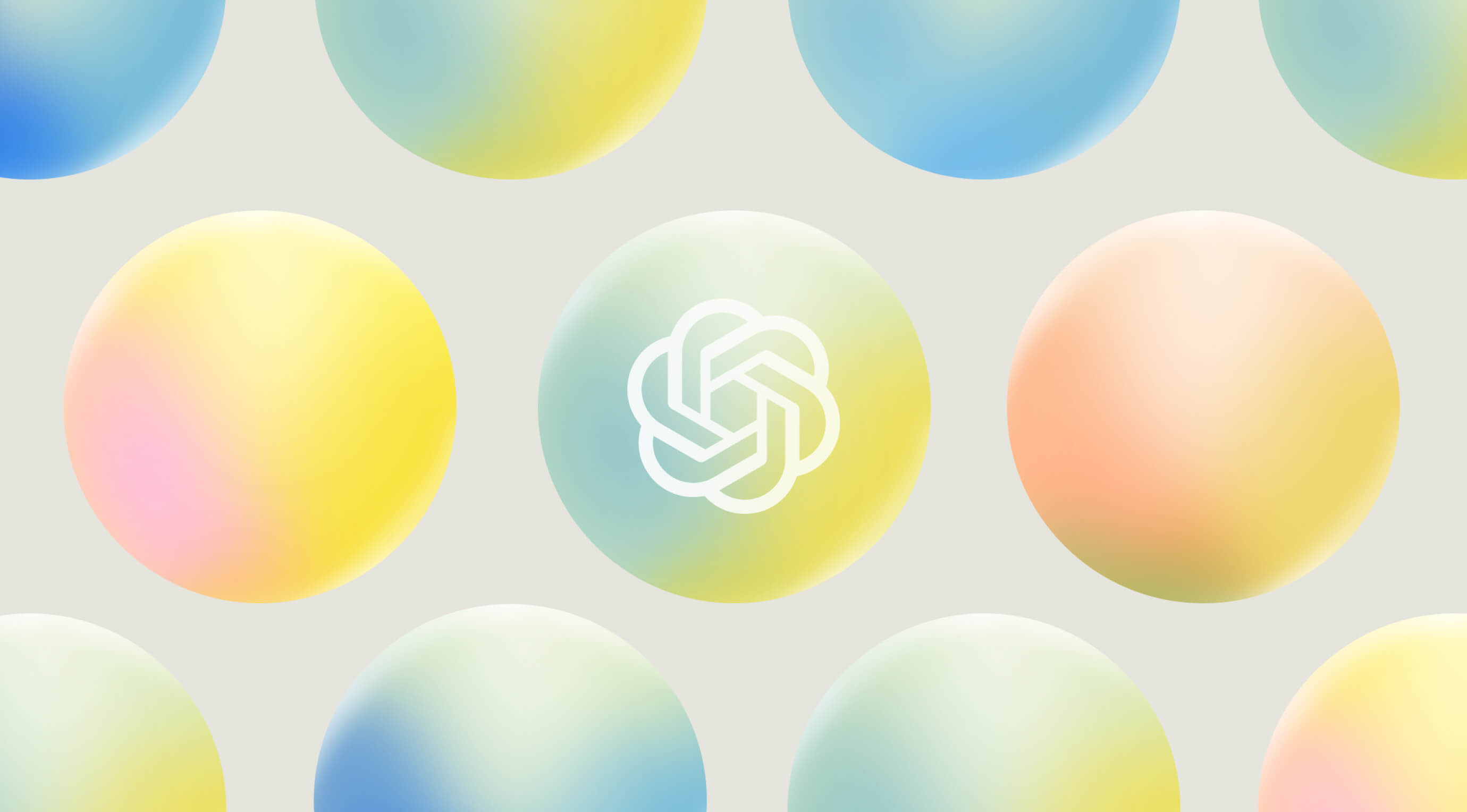The OpenAI platform now features a powerful way to map out conversational flows with a comprehensive suite of nodes. AgentKit equips developers and enterprises with tools to design workflows visually, deploy agents faster and optimize their performance. You will learn to create custom agents that use MCP servers, multiple specialized nodes and built-in evaluation capabilities in this piece.
This beginner's guide helps both seasoned developers and AI newcomers build their first OpenAI agent. We cover everything from account setup to publishing and ground applications.
What is OpenAI Agent Builder and Why It Matters
AgentKit is OpenAI's all-encompassing approach to building AI agents that can reason, decide, and handle complex tasks with minimal human input. Unlike standalone tools, AgentKit gives you a complete ecosystem to take agents from prototype to production with less friction.
A quick overview of AgentKit and Agent Builder
AgentKit isn't just one product - it's a suite of tools that work together to optimize the agent development lifecycle. At its heart lies Agent Builder, a visual canvas where you can design multi-agent workflows by connecting nodes that represent models, tools, and logic. This visual approach speeds up development dramatically. Teams at Ramp cut their iteration cycles by 70%, building agents in two sprints instead of two quarters.
The AgentKit ecosystem has:
- Agent Builder: The visual drag-and-drop canvas for creating agent workflows
- ChatKit: Tools for embedding chat-based agent interfaces in applications
- Connector Registry: Centralized management for data sources and integrations
- Evals: Testing tools to measure and optimize agent performance
- Guardrails: An open-source safety layer to protect against collateral damage
On top of that, AgentKit naturally blends powerful tools like web search, file search, code interpreter, and image generation. These tools help agents access relevant context and give more accurate, helpful responses.
How it compares to GPTs and other tools
AgentKit shows substantial growth beyond OpenAI's previous offerings. GPTs let you build custom agents through text-based instructions but lacked visual pipelines, versioning control, and custom connectors. GPTs have "mostly lingered in obscurity since launch," while AgentKit wants to provide a more structured, production-ready framework.
The market has many agentic flow builders, but AgentKit's main strength is its deep integration with the OpenAI platform. Unlike standalone tools, it works as an "all-in-one IDE for the age of AI agents" and provides a unified experience throughout development.
AgentKit also marks a transformation from prompt-based to agent-based AI where systems make decisions based on goals rather than just responding to input. This enables complex applications like automated customer support workflows, backend data management, and integration with popular tools like Notion and Slack.
Who should use it: developers vs non-developers
Your project's complexity and technical resources determine if AgentKit is right for you. Though marketed as "launch AI agents without writing any code," community feedback suggests it's more of a "low-code" than "no-code" platform.
Developers will find powerful advantages in AgentKit. You can design visually and export the code as TypeScript or Python for further customization. The framework cuts down agent building time so you can focus on unique features instead of boilerplate code.
Non-technical users can use the visual interface for basic workflows. Product designers or companies trying out automation can create simple agents without deep technical knowledge. One user said, "Agent Builder changed what took months of complex orchestration, custom code, and manual optimizations into just a couple of hours".
Remember that complex implementations need understanding of data structures, conditional expressions, and API connections. AgentKit works best when teams combine both technical and domain expertise through its visual interface.
Getting Started with the OpenAI Platform
Setting up your environment on the OpenAI platform is the first step before you can build your AI agent. The setup process takes just a few simple steps to create your first workflow.
Creating an OpenAI account
Your first step to begin with OpenAI's Agent Builder is creating an account:
- Visit the OpenAI website and go to the signup page
- Add your email address and create a password
- Fill in your full name and date of birth (organization details are optional)
- Complete the mobile phone verification process
- Look for a verification link from OpenAI in your email
- Click the link to activate your account
The next step after verification is adding your billing information. You need this to get API keys for development. Once you log in, click your profile in the top-right corner and select "View API Keys" to create your first key.
Note that: You should save your API key in a secure place right after creation since you won't see it again.
Accessing the Agent Builder dashboard
The Agent Builder environment becomes available after your account setup:
Go to https://platform.openai.com/agent-builder and sign in with your OpenAI credentials. You'll need to verify your organization in account settings before running agents in preview mode. This security measure makes sure you can properly use all platform features.
Beta version users (as of October 2025) might need to ask for access if they don't see "Agents/Agent Builder" in their dashboard. Make sure to explain your business goals clearly when asking for beta access. This helps reviewers understand how you plan to use the platform.
Understanding the interface: workflows, drafts, templates
The Agent Builder environment has a user-friendly interface with three main tabs:
Workflows – Here you'll find your published workflows. You might see a "My Flow" already there. These are your ready-to-use agents.
Drafts – This is where you keep your work-in-progress flows. It's your space to try out and improve agent workflows before making them public.
Templates – OpenAI gives you ready-made templates that work right away. These help beginners quickly learn what the platform can do.
The platform uses a visual drag-and-drop canvas to design agent workflows by linking different nodes. This visual method marks a transformation from regular coding. Now you can focus on ideas and logic instead of syntax.
Main components include:
- Start Nodes: These set input parameters and starting conditions
- Classifier Agents: These direct messages intelligently
- Conditional Logic Nodes: These let your agent make if/else decisions
- Tool Integration Nodes: These link your agent to outside services and data
Early users say this visual approach has made development much faster. LY Corporation built their first multi-agent workflow in just two hours. The visual canvas also helps technical and non-technical team members work together better. Everyone can understand how the agent works.
Starting with a blank flow might work better than using a template for your first agent. This gives you full control over how your agent works and behaves from the start.
Building Your First Agent: Step-by-Step
Let's create our first OpenAI agent now that we understand the simple platform concepts. We'll build a working agent with Agent Builder's user-friendly interface. You won't need any coding at this stage.
1. Start with the Start Node
The Start Node kicks off your agent workflow. It's your process's entry point. You'll see a blank canvas with just this original node after clicking the "+ Create" button on your dashboard.
The Start Node offers two simple variable types that control information flow into your agent:
- Input variables: These capture the text users type into your workflow. The system uses
input_as_textby default. - State variables: These stay constant while your workflow runs. They help maintain your configuration values.
We'll stick to input variables for your first agent. This lets your agent handle user questions directly without extra complexity.
2. Add an Agent Node with instructions
Now it's time to add your agent's "brain" - the part that handles thinking and creates responses. You can add the Agent Node from the sidebar and link it to your Start Node.
The Agent Node settings panel needs a few vital details:
- Name: Pick a clear title (e.g., "YouTube Q/A Agent")
- Instructions: This vital field shapes your agent's behavior. Write your own instructions or use the editor's suggestion feature (the pencil icon) for a starter prompt.
The instructions really matter - they affect how well your agent works. Here are some tips from OpenAI's guide:
- Split big tasks into smaller steps
- List exact actions for each step
- Plan for common user issues
- Use prompt templates to stay flexible
3. Include chat history and select model
Your agent needs the right setup to process information and keep context:
- Include Chat History: This helps your agent remember past chat messages. It costs a bit more but gets you a better user experience.
- Model Selection: Pick your OpenAI model. GPT-5 works best for complex tasks. GPT-5-mini or GPT-4o are affordable options if you need to handle lots of requests.
- Reasoning Depth: This controls how much your agent thinks about responses. "Medium" works well for most cases. You can't turn reasoning off completely - "Minimum" is as low as it goes.
4. Set output format: text, JSON, or widget
Your agent can structure its responses in different ways:
- Text: Simple language responses work great for conversation and Q&A.
- JSON: Structured data that follows your rules. This helps when you need specific information or want to connect with other systems.
- Widgets: These are ChatKit's interactive elements. You can add buttons, forms, or other UI parts to get more user engagement.
- Verbosity: Sets how detailed the responses are. "Medium" gives users enough info without overwhelming them.
You can always go back and change these settings. Keep tweaking them until they match what you need.
Using Tools and Integrations in Your Agent
Tools help turn simple agents into powerful assistants that can handle complex tasks. Your OpenAI agents can search the web, analyze documents, and link to enterprise systems with the right integrations. You can do all this right from the Agent Builder interface.
Adding web search and file search tools
Your agent becomes much more capable when it can gather external information. OpenAI gives you two built-in tools that are easy to set up yet give powerful results.
Web Search lets your agent get current information from the internet. This helps answer questions about recent events or topics beyond what the model already knows. You only need one line of code in your agent definition to add this feature:
agent = Agent(
name="Web Searcher",
instructions="Help the user search the internet and provide accurate information.",
model="gpt-4o",
tools=[WebSearchTool()]
)The real value shows when your agent blends web search results with its AI capabilities. This creates better answers than you'd get from regular search engines.
File Search is an even more powerful tool for business applications. It reads, splits, and embeds your documents to create a searchable knowledge base. Your agent uses this to answer questions.
To set up File Search:
- Create a vector store containing your files
- Attach the vector store to your agent using the
tool_resourcesparameter - Enable the
file_searchtool in your agent configuration
Each vector store can hold up to 10,000 files. It supports both keyword and semantic search. The system works automatically to:
- Rewrite queries for better search results
- Split complex questions into multiple searches
- Sort results by relevance before creating responses
You can adjust File Search settings like chunk size, overlap, and score threshold to get the right balance of speed and accuracy.
Connecting to external services with MCP
The Model Context Protocol (MCP) brings a radical alteration in how agents work with external systems. MCP creates a direct link between your agent and external services, unlike traditional function calls that need multiple network jumps.
MCP works as a standard bridge that shows commands like "search product catalog" or "add item to cart" through a central server. Your agent talks directly to this server, which makes things faster and simpler when working with multiple services.
You can set up an MCP connection in two steps:
# Define your agent with MCP tool
response = client.responses.create(
model="gpt-4o",
input=[{"role": "user", "content": "What products are on sale?"}],
tools=[{
"type": "mcp",
"server_url": "https://your-mcp-server.com/mcp",
"allowed_tools": ["search_catalog", "check_inventory"]
}]
)MCP supports local connections through Stdio for development and remote connections via SSE or Streamable HTTP for production. This makes it perfect for business scenarios where AI routes and formats data for complex backend systems.
Using the Connector Registry for enterprise data
The Connector Registry helps organizations manage multiple data sources. It unites connections in a variety of workspaces and applications through a central admin panel.
The registry has ready-made connectors for popular services like Dropbox, Google Drive, SharePoint, and Microsoft Teams. These standard connectors handle authentication, API calls, rate limits, and errors automatically. You won't need to write special code for each connection.
The registry gives administrators several benefits:
- Central security management with OAuth 2.0
- User consent workflows that let data owners stay in control
- Same permissions for both ChatGPT and API uses
Companies can grow their AI systems faster by building connections once and using them with multiple agents. This helps businesses create advanced workflows quickly while keeping sensitive data secure.
Organizations can also build custom connectors that follow the same standard interface. This makes it easy to share across teams and prevents duplicate work.
Adding Guardrails for Safer Interactions
AI agent developers must prioritize safety above all else. OpenAI's Agent Builder has reliable guardrails—modular safety layers that shield agents from collateral damage during interactions.
PII detection and moderation
Responsible AI deployment needs protection of sensitive user information. Agent Builder's PII detection guardrails spot and filter personal identifiers like names, emails, and credit card numbers before they reach the model. These guardrails act as checkpoints that pass, block, or redirect potentially sensitive information.
The OpenAI Moderation API stands as your primary defense against inappropriate content. This free service helps developers spot and filter content that breaks OpenAI's standards in several areas:
- Hate speech and harassment
- Violence and self-harm
- Sexually explicit content
Your agent needs to stay responsive yet safe. A good way to handle this is by sending moderation requests asynchronously next to the main LLM call.
Enterprise applications might benefit from Azure OpenAI's content filtering system. It analyzes both input prompts and output completions. The system sends an API call error or a finish_reason value of content_filter in the response when it spots harmful content.
Jailbreak and hallucination prevention
AI jailbreaks happen when someone tries to bypass your agent's safety guardrails. These attacks can make your system produce harmful content, expose sensitive information, or run malicious instructions if left unprotected.
Microsoft suggests a zero-trust approach to implementation. The idea is simple - assume any generative AI model could fall victim to jailbreaking. Agent Builder's Jailbreak Guardrail tries to catch prompt injections that could make the model ignore its safety rules.
Hallucinations are a big problem. Models sometimes generate plausible but wrong information. This hurts system reliability and trust, especially when precision matters. The Hallucination Guardrail compares model outputs with trusted data sources to catch incorrect responses.
Your AI systems need proper monitoring. Enable logging and keep track of interactions in each component, particularly conversation transcripts and prompt completions.
Setting up fallback paths
Good fallback strategies create safety nets when guardrails spot issues. Agent Builder's Guardrails node works with two output channels:
- "Pass" branch for safe inputs
- "Fail" branch for unsafe or policy-violating inputs
This branching structure lets agents respond smartly when they detect unsafe input. Common fallback options include:
- Safe generic responses like "I cannot answer based on the available information"
- Human agent review escalation
- Revised prompt query reruns
- Incident logging for future fine-tuning
Critical applications might need a "circuit breaker" pattern. This temporarily shuts down specific tools if too many failures occur. On top of that, it can send alerts through Amazon SNS or similar services to notify human operators about potential issues.
Detection alone won't protect your system. You need recovery logic for inputs that fail guardrail checks. The best practice involves creating "Safe fallback" paths. These either retry retrieval with different parameters or let specialized agents handle unclear situations.
Creating Interactive Widgets with ChatKit
ChatKit widgets reshape the way your OpenAI agents interact with users beyond basic text responses. These interactive elements can raise your agent's capabilities in remarkable ways.
What are widgets and why use them
ChatKit widgets work like Lego pieces for your chatbot interface. Your agent can present information in well-laid-out formats, get input through forms, and add clickable buttons to complete tasks. JSON defines these pre-built UI elements that appear right in conversations. Users get a more dynamic and helpful experience.
Widgets excel at making complex interactions simple. Users no longer need to type lengthy details. They can:
- Select dates from calendars for appointment booking
- Complete forms to update information
- Click through options when troubleshooting issues
- View structured data in visually appealing formats
Widgets move the workload from users to the agent. People get guided through tasks instead of receiving answers to single questions. This approach works great with e-commerce, especially when you have product recommendations, customer support, and tailored shopping experiences that need interactive elements.
Using the Widget Builder
OpenAI's Widget Builder starts your experience with widget creation. This visual tool lets you try different layouts and components. You can mock up user experiences and create JSON configuration without coding from scratch in this sandbox environment.
The Widget Builder's drag-and-drop interface allows you to:
- Select from various widget types (forms, calendars, buttons)
- Customize appearance and behavior
- Preview how widgets will appear in conversations
- Export the JSON configuration for implementation
Two paths exist to implement your widget design. The simple path lets OpenAI handle hosting and management—just embed their ChatKit component into your website and connect it to your configured agent. The advanced path gives you complete control by hosting everything on your infrastructure. You can connect the ChatKit front-end to any backend system or AI model.
Embedding widgets in your agent output
Strong front-end and back-end development knowledge helps implement widgets effectively. Your agent needs proper configuration to output structured JSON that defines the widget's appearance and functionality.
Your agent workflow needs:
- Agent Node's output format set to JSON or widget mode
- Structure defined according to OpenAI's widget format specifications
- HTML resources registered for your widget
- Event handlers set up for user interactions
Interactive elements need JavaScript that watches for the "openai:set_globals" event. Elements update based on data from the tool output. This event-driven approach helps widgets respond to user actions and agent responses dynamically.
ChatKit fits seamlessly into enterprise apps or websites with customization options that match your brand's theme. Canva's success story shows quick integration is possible—they saved over two weeks of development time and added ChatKit in less than an hour.
Widget implementation creates better user experiences. These interactive elements reshape the scene of conventional AI conversations. They create efficient workflows that feel natural to your product, from internal knowledge assistants to customer support systems.
Testing, Evaluating, and Publishing Your Agent
Your agent's workflow needs significant testing and evaluation before deployment. OpenAI's platform has complete tools that let you refine and share your creation.
Using the preview feature
Testing your agent's performance in ground conditions becomes vital after the build phase. Agent Builder's preview panel sits at the top of your canvas when you're ready to test. A simple click on "Preview" opens a chat window where you can test your agent with real queries.
The testing environment shows final responses and reveals your agent's intermediate steps. You can see reasoning processes and API calls as they happen. This clear view helps you spot problems in workflow logic or tool integration.
Your work saves automatically during testing. You can improve your agent step by step without losing progress. This immediate feedback loop is a great way to get catch edge cases or unexpected user interactions that might surface after deployment.
Evaluating performance with Evals
OpenAI's Evals platform goes beyond simple testing with sophisticated measurement tools. This evaluation framework assesses performance in multiple ways:
OpenAI has improved Evals with four powerful capabilities:
- Datasets – Build agent evaluations from scratch and expand them with automated graders
- Trace grading – Run end-to-end assessments of agent workflows to spot weaknesses
- Automated prompt optimization – Generate better prompts based on human feedback
- Third-party model support – Compare performance between different providers
These tools help assess performance, verify reliability, detect bias, and drive continuous improvement. Organizations that use Evals report big gains. One customer saw development time drop by 50% while agent accuracy grew by 30%.
Publishing and exporting your agent code
Publishing your agent creates a permanent snapshot with a unique workflow ID after complete testing and evaluation. The platform gives you several deployment choices:
- ChatKit integration – Embed your agent directly in web applications
- SDK code download – Export complete implementation files in Python or TypeScript
- Version management – Choose which workflow version to use in production
Developers who prefer local deployment can download a self-contained configuration file (agents-compose.json). Run it using simple npm commandnpm i -g multisync → multisync --config agents-compose.json.
The platform keeps execution logs to help with debugging. These logs show data flow between nodes and help identify failure points. This information gives you a full picture to troubleshoot and optimize your agent's performance over time.
Real-World Use Cases and Templates to Explore
Companies of all sizes already use OpenAI agents to create trailblazing solutions across industries. The platform's versatility shines through several ground applications.
E-commerce support agents
Retail businesses use Agent Builder to create smooth shopping experiences. These agents handle customer questions about order status, process returns, and suggest products based on customer priorities. OpenAI's Instant Checkout feature stands out as it lets customers buy products directly through the chat interface.
These e-commerce agents excel at:
- Processing questions like "best running shoes under $100" to show relevant products
- Managing orders through retrieval-augmented processes
- Escalating complex issues to human representatives automatically when needed
Internal knowledge assistants
Organizations build knowledge assistants that help employees find corporate information quickly. These tools connect to document repositories through file search capabilities. The staff can quickly find answers about company's policies, procedures, and training materials.
Internal knowledge agents save time by:
- Searching multiple knowledge bases at once
- Answering questions about HR policies and onboarding processes
- Keeping context during conversations for natural follow-up questions
Navan's AI travel agent uses file search to provide precise answers from knowledge-base articles such as company travel policies.
Custom workflows for sales, HR, and more
Agent Builder platform goes beyond standard applications with custom workflows tailored to specific business functions. Klarna's support agent handles two-thirds of all customer tickets, while HubSpot created a complete customer support system.
HR departments use AI agents to simplify many processes including:
- Resume screening and candidate matching
- Employee onboarding document collection
- Performance tracking and skill gap analysis
Sales teams benefit from agents that enrich leads through external data sources automatically. These agents qualify prospects using predefined criteria and push information directly to CRM systems.
Agent Builder's flexibility makes these use cases available to organizations of all sizes without needing extensive development resources.
Conclusion
OpenAI's Agent Builder brings a radical alteration to AI workflow creation. This piece explores everything in building your first agent - from account setup to real-life deployment. The platform revolutionizes complex orchestration tasks from months to hours. Both technical and non-technical users can now develop AI solutions with ease.
A visual drag-and-drop interface serves as the life-blood of Agent Builder's appeal. Teams can cooperate better and test ideas faster. They can implement sophisticated workflows without knowing extensive code. The detailed suite of tools like ChatKit, Connector Registry, and Evals creates a unified ecosystem that handles the entire agent lifecycle.
Security is a vital part of responsible agent deployment. The guardrails system protects against PII exposure, jailbreak attempts, and hallucinations. Users and organizations stay safe from potential risks.
Real-life applications show the platform's true value. Companies of all sizes in e-commerce, knowledge management, and custom business processes have showed soaring wins. These success stories prove that Agent Builder delivers clear benefits. Development cycles run faster, accuracy improves, and users get tailored experiences.
A new chapter in AI development begins now. Agent Builder enables us to go beyond simple prompt-based interactions. Goal-oriented systems can make decisions and take actions on their own. This move changes what AI can achieve, making complex applications possible.
Agent Builder gives you the tools to turn ideas into working solutions. Developers can simplify their processes while organizations can automate complex tasks. What a world of self-tracking tools awaits us - one that's quicker, more powerful, and available to everyone.