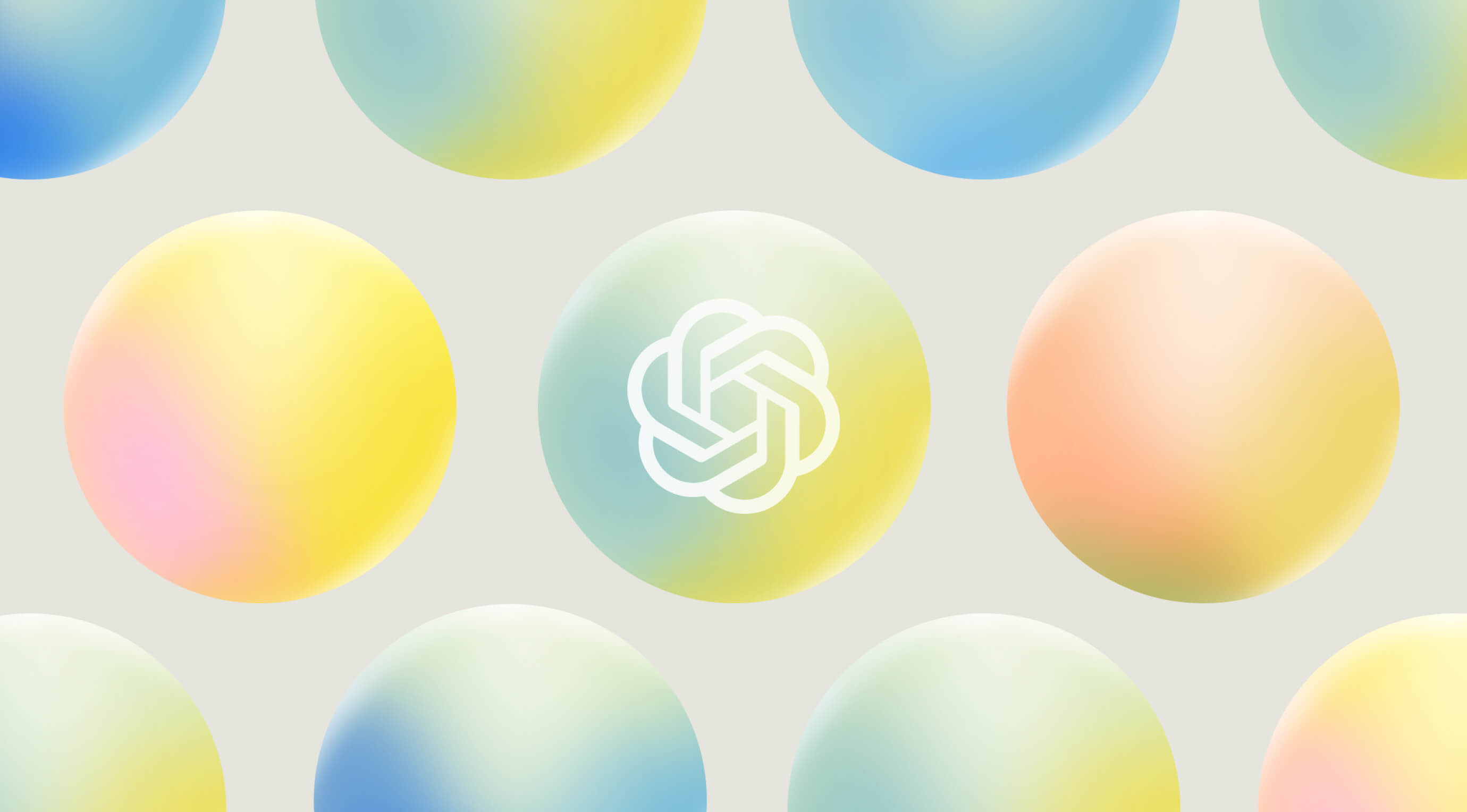OpenAI's visual drag-and-drop tool has made AI agent development remarkably simple. Agent Builder lets developers create intelligent workflows in hours instead of months of complex orchestration and custom code.
Companies report remarkable success stories with this technology. Klarna's support agent now handles two-thirds of all customer tickets. Clay experienced 10x growth after deploying their sales agent. The platform offers building blocks like Agent Builder, Connector Registry, and ChatKit that help teams embed agentic UIs and design workflows visually. The visual canvas brings product, legal, and engineering teams together on the same page. Teams can now launch agents in two sprints rather than two quarters, with 70% fewer iteration cycles.
We'll explore how you can create your own functional agent in just 60 minutes using this no-code AI agent builder. Our comprehensive walkthrough covers environment setup, node configuration, guardrail implementation, and final testing and export procedures. You'll learn everything needed to start working with OpenAI's Agent Builder.
Setting Up OpenAI Agent Builder Environment
A proper setup of your OpenAI Agent Builder environment will help you develop agents smoothly. The platform gives you a visual canvas to create AI agents without coding expertise, but you need the right setup to use all features.
Create an OpenAI account and verify organization
You need an OpenAI account with verified organization status to start using Agent Builder. New users should visit https://platform.openai.com/docs/overview to create an account. The signup process will ask you to create your organization and generate an API key. The API key is optional if you plan to use only Agent Builder.
Organization verification will help you realize the full potential of advanced features. OpenAI uses this process to prevent API misuse and make AI available and safe. Here's how to verify your organization:
- Go to platform.openai.com and direct to Settings > Organization > General
- Click the "Verify Organization" button
- Have a valid government-issued ID from a supported country ready
- Make sure your ID hasn't verified another organization in the last 90 days
Your ID must be government-issued, valid, easy to read, and show your full name, birth date, and a clear photo. You can use passports, driver's licenses, national ID cards, or residence permits.
The verification link expires after 15 minutes of clicking the verification button. You can still use the platform with basic access if verification fails, but some advanced features might stay locked.
Access the Agent Builder dashboard
The Agent Builder is easy to access once your account is ready:
Log into your OpenAI account at platform.openai.com. Look for the "Dashboard" link in the top right corner. Find and click "Agent Builder" in the left-hand navigation panel.
The Agent Builder environment has three main tabs: Workflows, Drafts, and Templates. Published workflows appear in the Workflows tab. Unfinished or unpublished flows stay in Drafts. The Templates tab shows ready-to-use templates that help beginners explore the platform.
Creating a new workflow is simple. Click the "Create" button at the top of the Agent Builder interface. This opens a clean canvas where you can design your agent's functions.
Enable preview mode and billing setup
You need to set up billing before creating workflows with Agent Builder. Limited workflow creation and testing options are available without a payment method.
Buy API credits in amounts of $5.00, $10.00, or $20.00 to set up billing. While optional, this step helps you create functional workflows later.
Organization verification becomes especially important when you want to access preview mode and test your agent. Verified organizations can use additional reasoning models that boost their agent's capabilities. Check the "Limits" page or try the models in the Playground to see your organization's current access level.
Agent Builder's visual canvas reduces development time compared to traditional coding. The right setup helps cut iteration cycles by up to 70%. You can launch an agent in two sprints instead of two quarters. Drag-and-drop nodes, tool connections, and custom guardrail settings make agent development available to users with basic coding knowledge.
Your environment is now ready. Let's explore the visual workflow canvas and build your first agent.
Understanding the Visual Workflow Canvas
OpenAI's Agent Builder places a visual workflow canvas at its core. You'll find a simple drag-and-drop interface that brings AI agents to life. This easy-to-use visual environment turns months of complex orchestration and custom code into hours of work. Engineers and subject matter experts can work together smoothly in one interface.
Start node: Defining input and state variables
Your agent's logic begins with a Start node that serves as its entry point. The Start node handles two key functions:
First, it sets up input variables to receive user queries. You'll see an input_as_text variable that represents user-provided text. Your entire workflow can reference this input, which gives your agent constant access to the original message.
Second, you can create state variables that stay active throughout your workflow. These parameters work like global variables your agent can use anytime. You might create a variable called "name" with "Leon" as its value, which any node can use. State variables are a great way to get context or store information that multiple nodes need.
Drafts, templates, and published workflows
The main dashboard groups your work into three categories:
Workflows tab shows your production-ready agents. These complete workflows have passed testing and stand ready to integrate with applications.
Drafts tab holds your works-in-progress. Each new workflow saves as a draft until you publish it.
Templates tab gives you predefined, ready-to-use workflows for common agent types such as customer support, data analysis, or procurement. New users or those needing a foundation for specific cases will find these templates helpful.
The "Publish" button in the top-right creates a versioned workflow with a unique ID once you're happy with your draft. This system lets you roll back changes if needed.
Navigating the node sidebar and canvas
Two main components make up the Agent Builder interface - the node sidebar and canvas:
Node Sidebar: This left-side panel contains all nodes you can add to your workflow. You'll see approximately 11 different node types. Each node handles specific functions in your agent's logic chain. Adding nodes requires a simple drag onto your canvas.
Canvas: Your agent's flow takes shape in this central workspace through connected nodes. The canvas view shifts as you click and hold to drag. A control panel sits at the bottom with extra navigation options.
Your workflow management options include:
- Selecting and pressing backspace or clicking the trash icon removes nodes
- Drawing lines between nodes sets your agent's logical path
- Clicking nodes lets you adjust their settings in the properties panel
- Selecting and dragging repositions nodes
- The Preview button in the top-right tests your workflow immediately
The Publish button activates your workflow after successful testing. You can then combine it with your applications through various methods. Agent Builder supports integration through ChatKit for websites or complete code generation via the Agents SDK with minimal development needed.
Adding Guardrails for Input Validation
Security is a critical pillar in building AI agents. Guardrails act as your first line of defense against misuse and unwanted behaviors. Agent Builder's guardrails work as parallel safety checks among your agents to verify user inputs before they reach your workflow's core components.
PII detection and redaction setup
Personal Identifiable Information (PII) creates major privacy and compliance risks in AI interactions. Customers often share sensitive details that your agent doesn't need to work. Your organization can avoid potential regulatory breaches like GDPR violations by enabling PII detection.
Agent Builder's PII detection configuration requires these steps:
- Add a Guardrail node and connect it to your Start node
- Toggle on the PII detection feature
- Click the settings icon (⚙️) to customize which data types to redact
- Select from common data points like names, phone numbers, and emails
- Add country-specific information like bank account or ID numbers as needed
The system detects and redacts sensitive information automatically before it reaches other nodes in your workflow. This sanitizes user inputs right at the entry point.
Moderation and jailbreak detection toggles
Moderation guardrails filter harmful or inappropriate content to ensure your agent's professional conduct. Jailbreak detection stops users from manipulating your agent through clever prompt engineering to bypass safety rules.
These protections need simple setup:
- For Moderation: Click the settings icon (⚙️), select "Most Critical" threshold, save your selection, and toggle the feature on
- For Jailbreak Detection: Toggle on the feature using default settings
These guardrails deliver impressive results. Studies show the system blocked attempts to generate sexism, violence, hate speech, and pornography with success rates above 90%. Misinformation and self-harm attempts were caught about 80% of the time. The system detected attempts to provoke profanity and illegal activity guidance with over 40% accuracy.
Note that protection isn't absolute. Security experts describe guardrails and jailbreak attempts as an ongoing "cat and mouse game". Multiple specialized guardrails working together create a stronger defense system.
Hallucination checks using vector store ID
AI models sometimes generate plausible-sounding but incorrect information—a phenomenon called hallucination. Agent Builder lets you verify user inputs against your knowledge sources to curb this issue.
Hallucination checks setup requires:
- Create and configure your vector store (covered in the next section)
- Return to your Guardrail node
- Click the settings icon (⚙️) for Hallucinations
- Add your Vector Store ID in the appropriate field
- Save your configuration and toggle the feature on
This verification process matches incoming queries with your stored knowledge base. Your agent avoids working with incorrect or unverified information. The guardrail can catch potential hallucinations when the AI fails to find relevant information while searching through your vector store chunks.
Agent Builder's guardrail system shines through its modularity. Each safety check runs on its own, letting you customize security based on your needs. These guardrails run efficiently with minimal performance impact. They use faster, cheaper models for initial checks before engaging more powerful, expensive models.
These validation layers at the start of your workflow help you move from reactive to proactive moderation. Experts call this an "AI moderation firewall" that examines both user inputs and AI outputs before deployment.
Configuring the Agent Node with Rube MCP
The Agent node acts as your workflow's brain. It processes inputs and creates responses through the language model. Unlike other nodes that handle specific tasks, this node controls how your AI thinks and interacts.
Setting agent instructions and model selection
Your first task in setting up the Agent node is writing clear instructions. Look for the Instructions field in the Agent node settings. Here you'll tell your agent what to do and how to behave—this becomes the system prompt that shapes its responses. A good example would be: "You are a market insights assistant specializing in the plant-based meat industry. Your purpose is to provide clear, reliable, and insightful answers based on the uploaded industry news data."
These best practices will help you write better instructions:
- Break complex tasks into smaller, clearer steps
- Define explicit actions for each step
- Anticipate common edge cases
- Use existing documents like operating procedures as reference material
The next step is model selection. OpenAI gives you several options based on what you need:
- GPT-5 - The flagship model with excellent multi-purpose capabilities
- GPT-5-mini - Faster responses for simpler use cases
- GPT-4o - A balanced option for most applications
- O1/O3-mini - Specialized for complex reasoning tasks
You can adjust the reasoning effort setting from minimum to medium, but you can't turn it off. Medium reasoning works well for most applications and delivers balanced performance.
Adding Rube MCP server with API key
Model Context Protocol (MCP) servers boost your agent's abilities through external tools and services. Here's how to connect Rube MCP to your agent:
- Select the Tools section within your Agent node
- Click the + Servers button to add a new server
- In the URL field, enter:
https://rube.app/mcp - Name the connection
rube_mcpfor easy reference - Under Authentication, select API Key
- Get your API key from the Rube app by selecting "Install Rube" and going to the "N8N & Others" tab
- Generate a token and paste it into the "API Key/Auth token" field
- Save the configuration
Your agent can now use Rube's extensive toolset along with OpenAI's capabilities. This combination creates a more powerful solution that blends the strengths of both platforms.
Connecting vector store for RAG-based responses
Retrieval-Augmented Generation (RAG) makes your agent more accurate by grounding responses in your knowledge base. The agent avoids making things up by getting relevant information from trusted sources.
OpenAI's native vector stores work like this:
- First, in the Tools section of your Agent node, select File Search
- Click "Add" to confirm your selection
- Upload relevant documents that will form your knowledge base
- Save the configuration to generate a vector store ID
- Copy this vector ID to use in hallucination checks (covered in the previous section)
OpenAI's native vector stores need no extra infrastructure and blend naturally with both the Assistant and Responses API. This setup lets you enhance knowledge in real time without complex RAG pipelines.
OpenAI handles the entire RAG process automatically. It preprocesses your files, embeds content chunks, stores them in vector databases, and finds the most relevant information based on user questions. You can set the tool choice to "file_search," but the model can pick this tool on its own when needed.
Your agent can now process inputs, check your knowledge base for accurate information, and use Rube MCP's extended features—all in one smooth workflow.
Completing the Workflow with End Node and Logic
Logic and flow control mechanisms are the foundations of any resilient AI agent. They determine how it handles errors, makes decisions, and interacts with humans. Your agent's core intelligence needs these additional workflow components to respond well in different scenarios.
Fail path handling with End node
The End node stops conversations and prevents your agent from getting stuck in repetitive processing cycles. Here's how to set it up:
- Drag the End node from the sidebar to your canvas
- Connect it to potential failure points in your workflow
- Set up its output schema in the top-right panel
This node works great at the time you connect it to a guardrail's fail path. Let's say you add content moderation - you can send rejected inputs to an End node that stops the workflow or sends back a message explaining why things couldn't continue.
You don't always need an End node if your final node is an Agent since responses will stream from there automatically. But using an End node lets you format output through its customizable JSON schema, so you control exactly what data comes out of your workflow.
Using If/Else and While nodes for branching
Decision logic turns simple agents into smart solutions that adapt to different scenarios. The Agent Builder gives you two powerful nodes:
If/Else nodes create conditional branches based on specific criteria. Your workflow can take different paths depending on user input or other variables. You can build multiple workflow branches on a single canvas to handle different types of requests.
While nodes run operations repeatedly as long as certain conditions are true. They're perfect at the time you don't know how many times something needs to run—like checking an API until it's done or working through items in a list that keeps changing.
Both nodes use Common Expression Language (CEL) to define conditions. This makes it easy to write expressions like tracking items in an array, even without knowing much about programming.
Adding User Approval for human-in-the-loop
Some critical operations need human oversight before they run. The User Approval node pauses everything and waits for someone to check before moving forward:
- Implementation: Put this node before any sensitive operations
- Configuration: Tell tools they need approval by setting
needsApprovalto true - Operation: The workflow stops and waits for human input
This feature shines in high-stakes areas like finance, legal, or e-commerce where automated mistakes could cause serious problems. The system handles approval requests by collecting them and waiting for decisions.
The human-in-the-loop setup works with long pauses without keeping your server running. You can save the workflow state with JSON.stringify(result.state), put it in a database, and start it up later by using RunState.fromString(agent, serializedState).
Testing, Previewing, and Exporting Your Agent
The final phase of building your workflow with the right nodes and logic involves testing and deploying your agent to ground applications. The Agent Builder platform gives you several ways to assess and implement your creation.
Using Preview to simulate agent behavior
Your workflow's Preview feature provides a great way to get testing insights. This interactive testing environment sits in the top navigation bar and lets you simulate user interactions before deployment.
A chat window pops up at the time you click Preview, allowing you to:
- Enter sample queries to assess responses
- Attach files to test document handling capabilities
- Monitor the execution path through each node
The testing shows final responses and intermediate reasoning steps. You get clear visibility into your agent's information processing. This hands-on testing helps catch problems early and saves development time. The results speak for themselves - companies report up to 30% increased agent accuracy.
Exporting to Python or TypeScript via Agents SDK
The Agent Builder's "Code" button in the top navigation bar generates implementation code after successful testing. You can export to Python or TypeScript through the OpenAI Agents SDK.
The Agents SDK serves as a lightweight yet powerful framework built for multi-agent workflows. It comes with several key features:
- Automatic tracing of agent runs for debugging
- Session memory that maintains conversation history
- Temporal integration for durable, long-running workflows
The SDK handles the agent loop automatically. Simply install it using pip install openai-agents for Python or the equivalent npm command for TypeScript. It manages LLM calls with appropriate settings and processes tool responses until reaching a final output.
Embedding with ChatKit for production use
OpenAI suggests ChatKit as the simplest deployment option. ChatKit gives you a branded, available chat experience that embeds directly in web applications without extensive custom development.
ChatKit implementation requires you to:
- Create an API route that authenticates users and returns short-lived client tokens
- Render ChatKit components in your frontend code
- Pass your workflow ID to connect it with your agent
This method brings major benefits like secure authentication, streaming responses, and customizable theming. ChatKit lets you control threads and messages programmatically, which enables persistent conversation history across sessions.
This piece has shown how to turn months of complex development into an optimized 60-minute process. You can now go from environment setup to a production-ready AI agent with proper guardrails and deployment options.
Conclusion
OpenAI's Agent Builder has reshaped the scene by turning a complex, code-heavy process into a user-friendly visual workflow. Anyone can now create sophisticated AI agents without writing code, thanks to the drag-and-drop interface that substantially reduces development time.
The Agent Builder ecosystem has several key components worth mastering. A proper environment setup forms the foundations for successful development. Your agent's logic springs to life through connected nodes on the visual workflow canvas. Your workflow stays safe with added guardrails that validate inputs, protect PII, and prevent hallucinations. The Agent node works as your workflow's brain and processes information based on clear instructions.
The quickest way to build AI agents has cut down months of development work to just 60 minutes. Companies like Klarna and Clay show amazing ground applications. Their AI agents handle customer tickets and accelerate growth substantially.
The Preview feature gives immediate feedback before production deployment. Your finished agent can be exported through the Agents SDK for custom integration or embedded with ChatKit to create a branded chat experience.
Agent Builder makes AI development available to teams, whatever their technical expertise. Teams can now focus on solving business problems instead of dealing with complex orchestration code.
Think over how Agent Builder could help you create a production-ready AI agent in one working session the next time you need an intelligent workflow. What a world of visual, available, and efficient AI development we live in now.